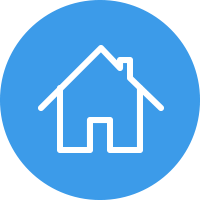Explore
lifewave x39 overview
Welcome to a life-changing health tech company!
We look forward to seeing how this will benefit you & those you care about.
Ways to View:
Note: If the screen on a cell phone is not displaying the entire picture, click the 'full-screen' icon to view it.
Best Viewing Experience *opens new window
Best for a Quick View
Before you begin, here are some helpful instructions:
Icon Bar
1. Click on the 'full screen' icon to the left of the yellow button 'search', located on the far right of the icon bar.
(See icon bar notes on #4.) This is for best viewing during a presentation, or you may click the links available for a new window.
2. After a pop-up video plays, click on the 'X' in the top right corner to exit. You have video controls for adjustments. To exit a PDF or image, click anywhere on the blue screen.
3. When a link opens a separate window tab & you are finished viewing, either 'X' out of it or the 'Overview' window tab will be to its left, where you may resume.
4. Icon bar notes:
Green arrow = to front / back
Red arrow = slide one to LT / RT
Layered squares = Table of Contents: includes page thumbnails & index for pages with must-see videos/links
Other icons = share, download, magnify page, full screen, search bar (search a word or phrase)